Nuestra integración RedPanda captura métricas a nivel de clúster, datos sobre grupos de programación y detalles sobre los errores de su servicio y el tiempo de actividad, y luego muestra esos datos en un prediseñado.
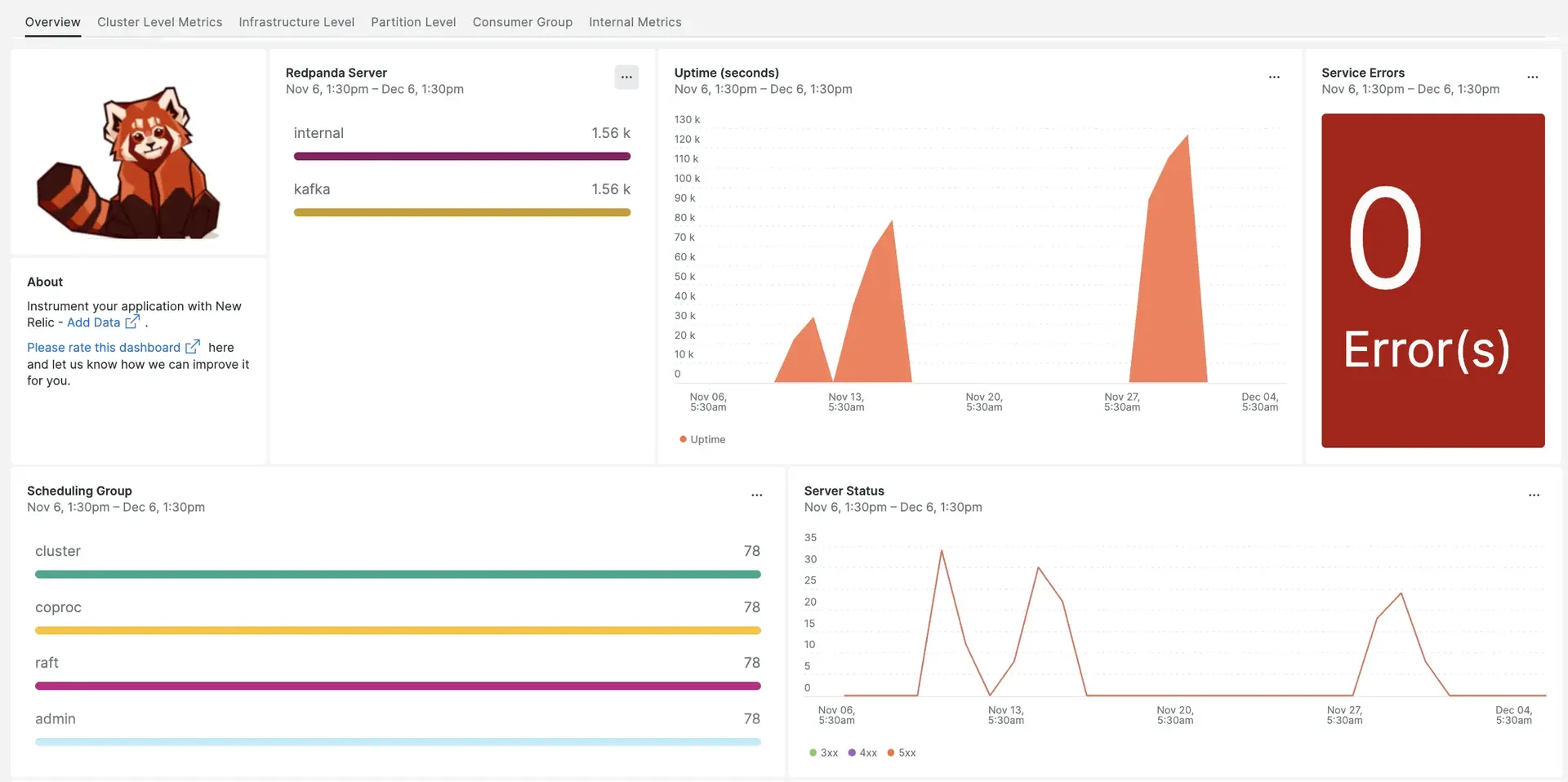
Después de configurar Redpanda con New Relic, sus datos se mostrarán en un dashboard, nada más sacarlo de la caja.
Complete los siguientes pasos para instalar la integración:
Instalar el agente de infraestructura
Para emplear la integración de RedPanda, primero debe instalar el agente de infraestructura en el mismo host. El agente de infraestructura monitorea el host en sí, mientras que la integración que instalará en el siguiente paso extiende su monitoreo con datos específicos de RedPanda.
Configurar la integración
Cree un archivo llamado
nri-prometheus-config.ymlen/etc/newrelic-infra/integrations.d.Agregue el siguiente fragmento a su archivo
nri-prometheus-config.ymlpara habilitar la captura de datos de RedPanda. Cerciorar de editar el archivo de configuración con su información:integrations:- name: nri-prometheusconfig:# When standalone is set to false, nri-prometheus requires an infrastructure agent to work and send data. Defaults to truestandalone: false# If using the infrastructure agent, emitters have to include infra-sdkemitters: infra-sdk# The name of your cluster. The name of your cluster must be consistent across New Relic products so the infrastructure agent and nri-prometheus can scrape data from the cluster.cluster_name: "YOUR_EXPORTER_NAME"targets:- description: Redpanda metrics are captured in the below urlsurls: ["http://localhost:9644/metrics", "http://localhost:9644/public_metrics"]# tls_config:# ca_file_path: "/etc/etcd/etcd-client-ca.crt"# cert_file_path: "/etc/etcd/etcd-client.crt"# key_file_path: "/etc/etcd/etcd-client.key"# Specifies whether or not the integration should run in verbose mode. Defaults to false.verbose: false# Specifies whether or not the integration should run in audit mode. Defaults to false.# Audit mode logs the uncompressed data sent to New Relic. Use this to log all data sent.# It does not include verbose mode. This can lead to a high log volume, use with care.audit: false# The HTTP client timeout when fetching data from endpoints. Defaults to "5s" if it's not set.# scrape_timeout: "5s"# Length in time to distribute the scraping from the endpoints. Default to "30s" if it's not set.scrape_duration: "5s"# Number of worker threads used for scraping targets.# For large clusters with many (>400) endpoints, slowly increase until scrape# time falls between the desired `scrape_duration`.# Increasing this value too much will result in huge memory consumption if too# many metrics are being scraped.# Default: 4# worker_threads: 4#Specifies whether or not the integration should skip TLS verification. Defaults to false.insecure_skip_verify: falsetimeout: 10s
Reinicie el agente New Relic Infrastructure
Antes de que pueda comenzar a utilizar sus datos, reinicie su agente de infraestructura.
El siguiente comando debería funcionar para la mayoría de los sistemas:
$sudo systemctl restart newrelic-infra.serviceEncuentra tus datos
Puede elegir nuestra plantilla dashboard prediseñadas llamada RedPanda para monitor la métrica de su servidor Nextcloud. Siga estos pasos para utilizar nuestra plantilla dashboard prediseñadas:
Desde one.newrelic.com, vaya a la página + Integrations & Agents .
Haga clic en Dashboards.
En la barra de búsqueda, escriba
RedPanda.Debería aparecer el dashboard de RedPanda. Haga clic en él para instalarlo.
Su dashboard de Nextcloud se considera un dashboard personalizado y se puede encontrar en la UI Dashboards. Para obtener documentos sobre el uso y edición del dashboard, consulte nuestros documentos dashboard .
¿Que sigue?
Si desea personalizar su dashboard de RedPanda, puede obtener más información sobre NRQL cómo crear una consulta y administrar su dashboard en la New Relic UI:
- Introducción al generador de consultas para crear consultas básicas y avanzadas.
- Introducción al dashboard para personalizar tu dashboard y realizar diferentes acciones.
- Administre su dashboard para ajustar el modo de visualización de su dashboard o para agregar más contenido a su dashboard.