Destinations are where we send notifications about your New Relic data. A destination is a unique identifier for a third-party system that you use.
Destination settings contain the connection details to integrate with third-party systems and can be used across a variety of tools in New Relic.
The supported destination platforms include:
- Atlassian Jira: Available in workflows, errors inbox.
- ServiceNow: Available in workflows.
- Slack: Available in workflows, errors inbox, and Discussions.
- Webhook: Available in workflows.
重要
If you are using Microsoft Office 365 webhook-based connectors in Teams for New Relic alerts, you should update the webhook URLs to the new format by January 31, 2025. For more information on updating the webhook URL, refer Microsoft's End-of-Life (EOL) for Office 365 connectors in Teams.
- Email: Available in workflows and Discussions.
- AWS EventBridge: Available in workflows.
- PagerDuty: Available in workflows.
- New Relic Mobile Push: Available in workflows.
- Microsoft Teams: Available in workflows.
- Workflow Automation: Available in workflows. Triggers automated incident response workflows when alert conditions are breached.
For more on these and other destinations, see notification integrations.
Required permissions
Destination settings require specific permissions:
- To access settings:
Viewpermissions forApplied intelligence > DestinationsorAlerts. - To modify or delete settings:
Modifypermissions forApplied intelligence > DestinationsorAlerts.
Manage destinations
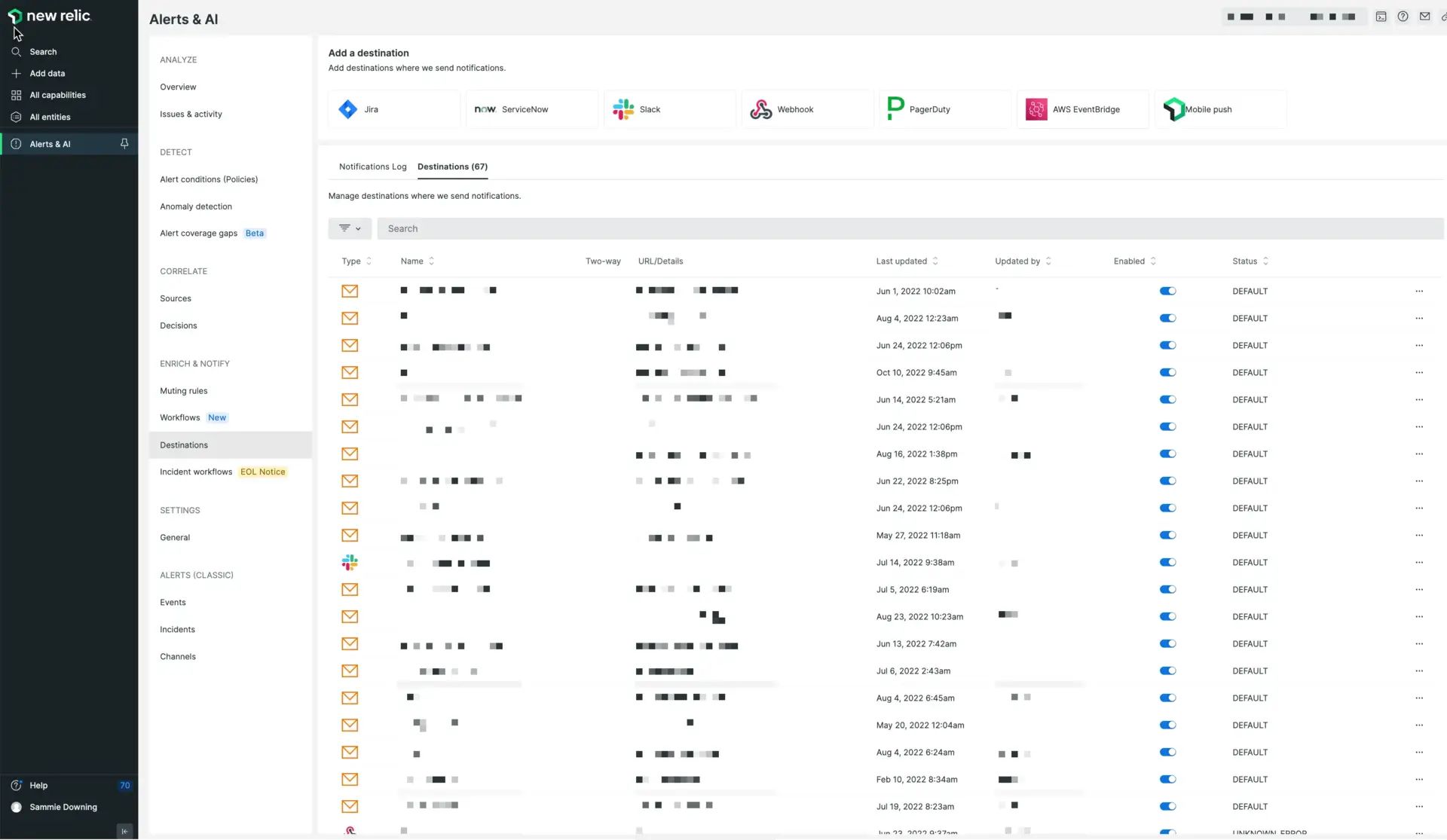
Go to one.newrelic.com > All capabilities > Alerts > Destinations. Use destinations to choose where your notifications are sent.
- Go to one.newrelic.com > All capabilities > Alerts > Enrich and Notify > Destinations. The Destinations table shows information about the existing destinations and allows users to enable, disable, and modify.
- To add a destination, click the appropriate platform tile. To modify destination settings, click the destination row in the destinations table.
You can also configure destinations with our NerdGraph API.
Destinations and Notifications Status
Destination statuses
Destinations have a status value that indicates if we encountered issues while processing and sending events to them.
To track errors, it's recommended to visit the Notifications-log and the NrIntegrationError event.
Available statuses:
DEFAULT: The integration works properly.CONFIGURATION_ERROR: This destination isn't receiving notifications due to a configuration error.THROTTLING_WARNING: This destination isn't receiving notifications due to a throttling error. The number of notification requests exceeds your third-party system's rate limitation.UNINSTALLED: The New Relic application isn't installed and this destination is no longer available (Applicable for Slack).EXTERNAL_SERVER_ERROR: This destination isn't receiving notifications due to an external server error. For more information, please check your third-party system.TIMEOUT_ERROR: This destination isn't receiving notifications due to a timeout. For more information, please revisit the destination configuration and your third-party system status.AUTH_ERROR: This destination isn't receiving notifications. Please verify your destination credentials.UNKNOWN_ERROR: This destination isn't receiving notifications due to an unknown error.
You can view status of the destination in the Destinations table and in the Select a destination step while setting the channel template. You can also review the state using the Nerdgraph API with the status property.
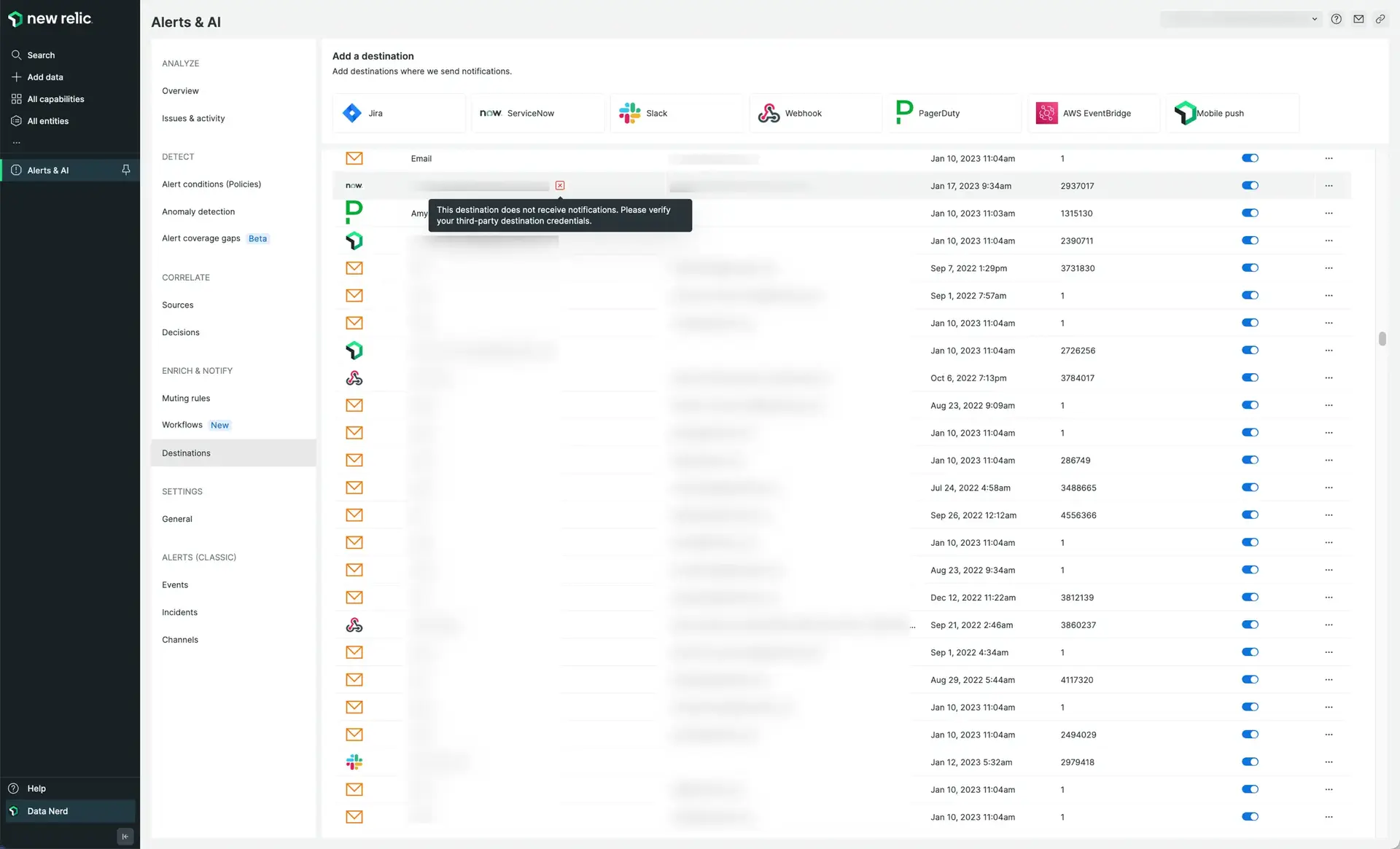
Go to one.newrelic.com > All capabilities > Alerts > Destinations. Click the Destinations tab to see the destinations table.
Issue Notifications log
The Issue notification log gives you a detailed record to keep track of all notifications generated by workflows. This information helps you troubleshoots issues, monitor workflow performance, and make sure that notifications are sent to the correct destinations. As a result, you can quickly identify any issues that may arise and take corrective action as needed.
Error notifier
If, for any reason, a notification event fails to send, the consequential error will be sent to NrIntegrationError under the category NotificationError.
This is especially useful if using the Alert conditions (policies) and workflows features. This way, you can build a condition which triggers on the event of a notification error, and a new notification can be sent elsewhere.
A step-by-step demo of adding an error notifier can be found below:
Example condition:
SELECT count(*)FROM NrIntegrationErrorWHERE category = 'NotificationError'Then, you can use this condition in the query builder of the workflow configuration, where you can also define an event template.
Snoozed destination
Snoozing: In order to minimize error noise on faulty destinations, we "snooze" destinations. If a notification send to a specific destination fails within a period of two hours, we "snooze" the destination for a few minutes. In this period we won't send notifications to that destination.